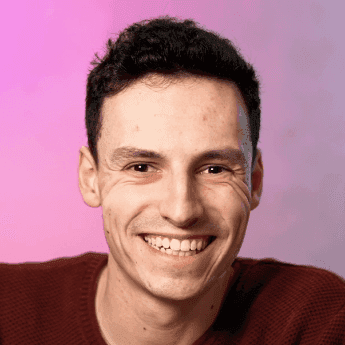How to use Framer Plugins [Guide] NEW
Framer Plugins is the largest release for Framer (the no-code website builder) in 2024, unlocking a whole lot of new use cases and possibilities. Here’s your simple guide on how to use Framer Plugins.
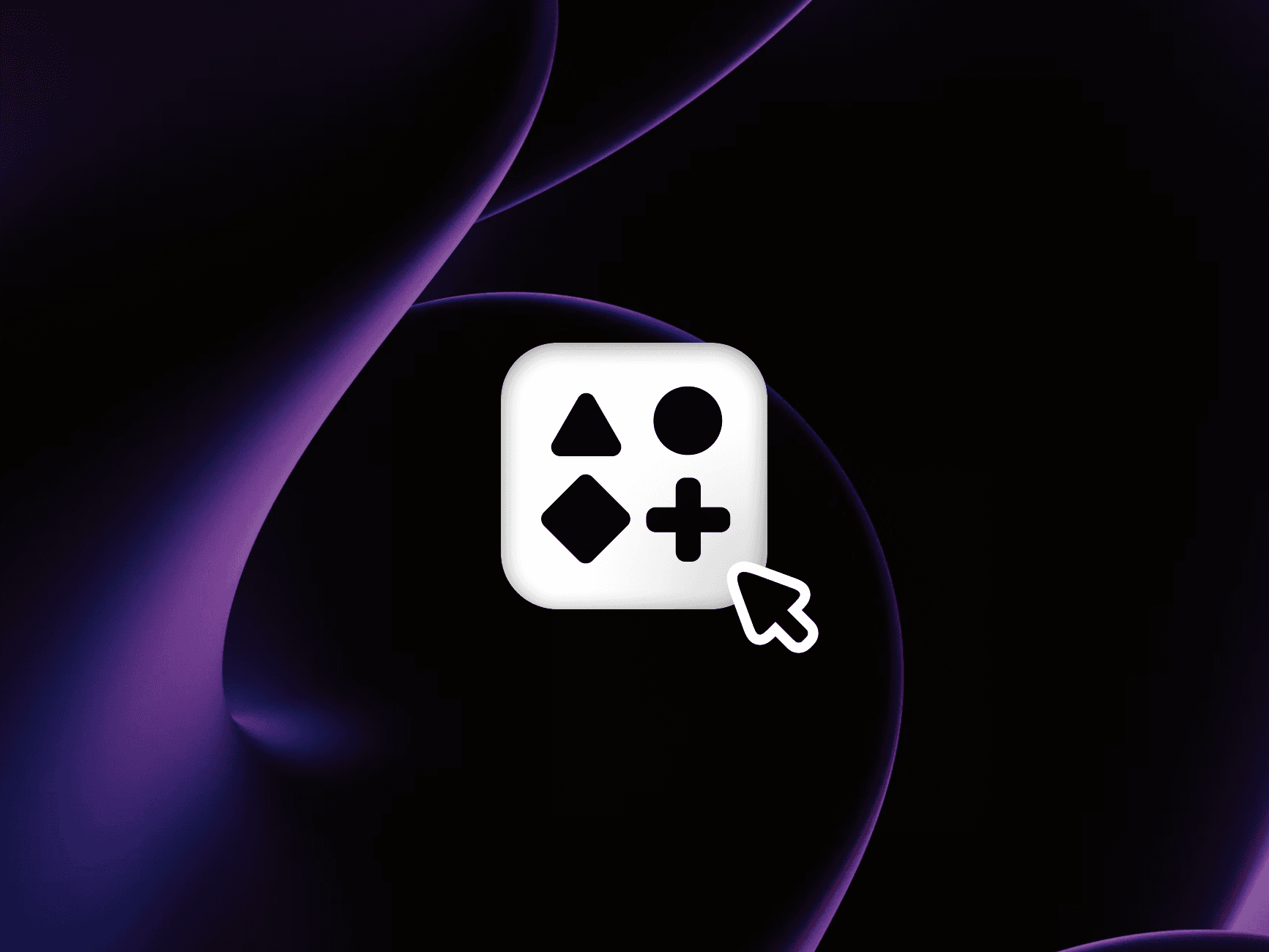
What is Framer Plugins?
Plugins are independent applications that work inside your Framer project. These plugins can interact with your project to unlock new functionality.
An example plugin is FramerForms. Which lets you build more advanced forms in Framer, enabling functionality like multi-step forms, file uploads & form logic.
1. Opening plugins in Framer
First, when you open up a project in Framer you’ll see a brand new icon at the top left of your navbar. Clicking on this will open the new plugin search interface. Here you can view:
Open the Framer Plugin Marketplace
Open recently used plugins
View plugins by team Framer
By opening a plugin, it will appear as a floating modal on your Framer canvas. You can move this around or resize this modal as you need.
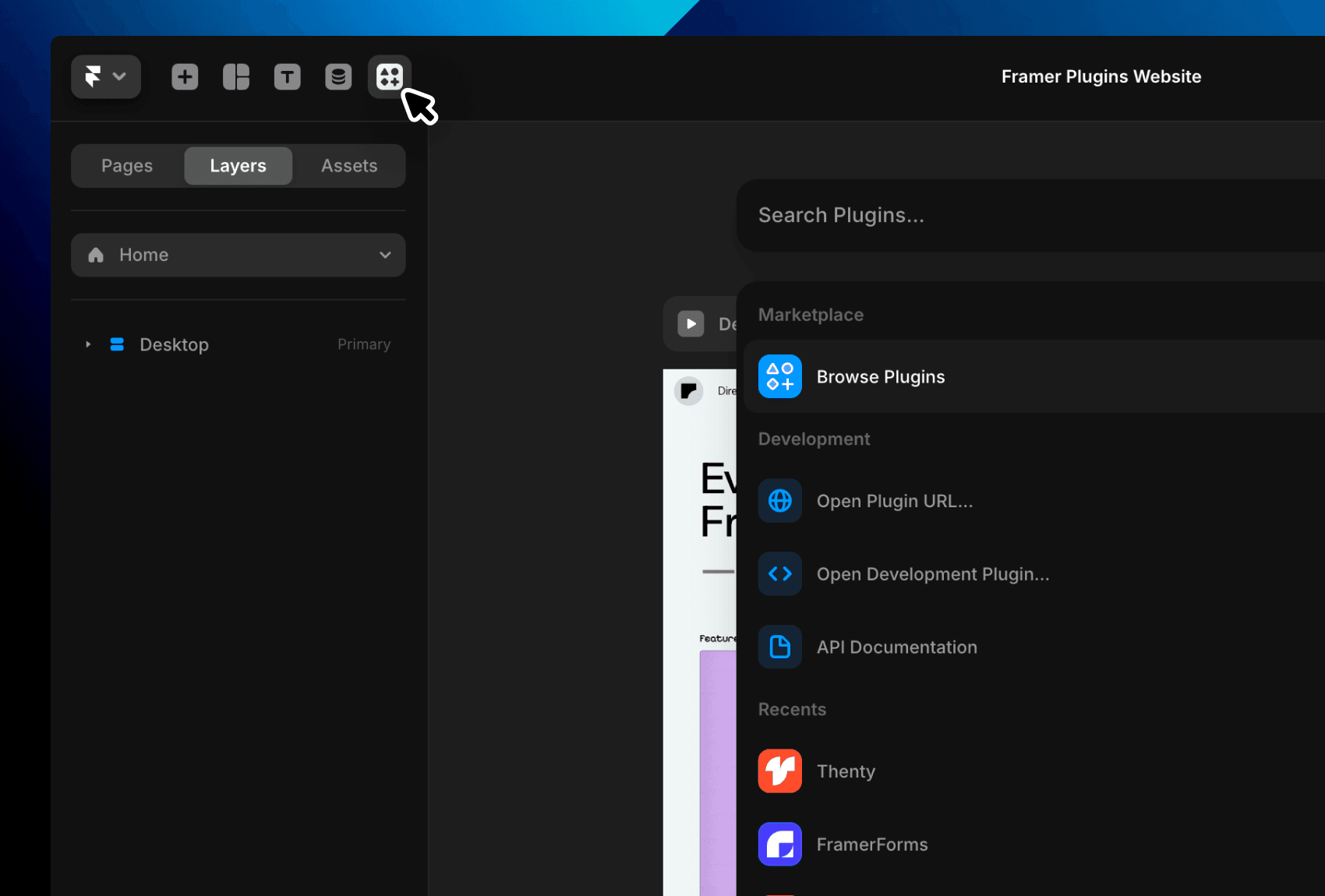
2. Discovering Framer Plugins
To discover & find new plugins for Framer, head to the Framer Plugin Marketplace. Here, you can search from all the publically available plugins. Once you find one that you want to try, select “Open plugin in” and from the dropdown choose the selected project you wish to use that plugin for.
You can always open up the same plugin in another project from your recent plugins tab inside Framer.
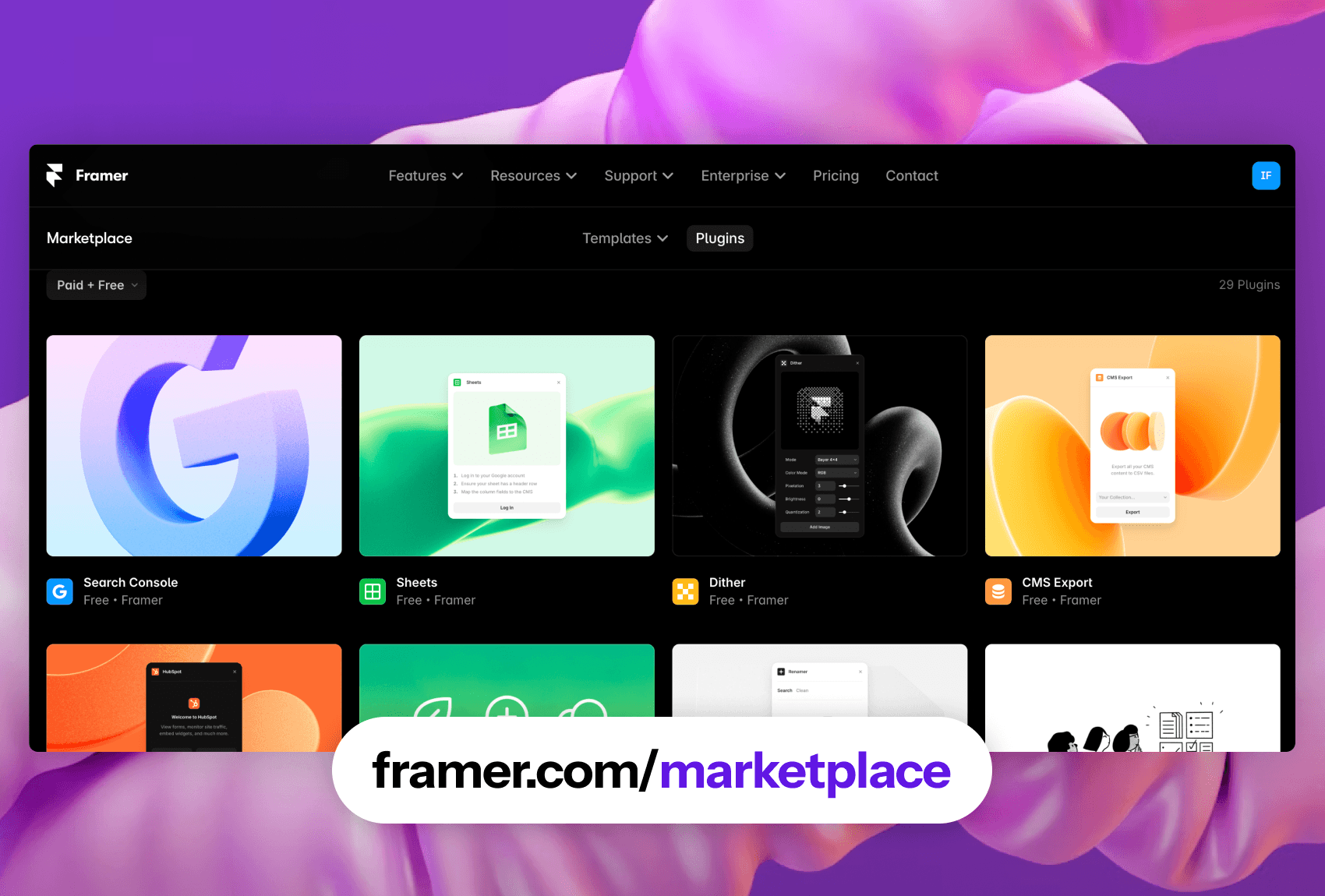
3. Using plugins
While every plugin is different, it’s important to note that plugins are designed to work with the project you currently have open. Some plugins will let you add elements to the canvas, while others lets you manipulate and transform current frames, images or other assets already existing inside your project.
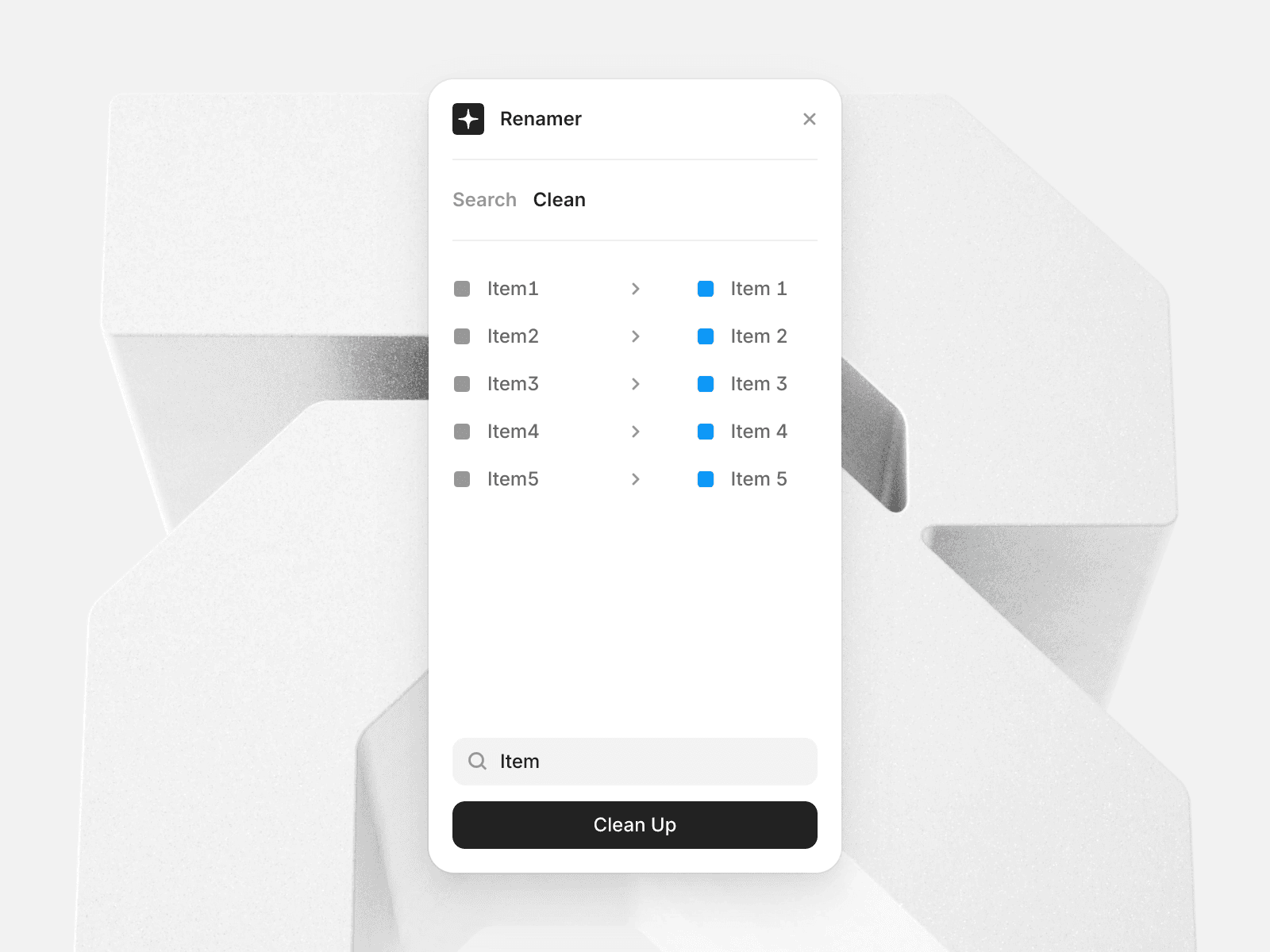
4. Using CMS plugins
Plugins dedicated for the CMS may work differently to canvas plugins. When you head to your CMS inside of Framer, you’ll see a new dedicated menu item for plugins. When you open this, you’ll see another search modal appear showing your CMS related plugins.
Some plugins, like Notion Sync by Framer will create a new collection inside of your CMS that can only be controlled by that plugin. So the functionality might be different depending on your use case!
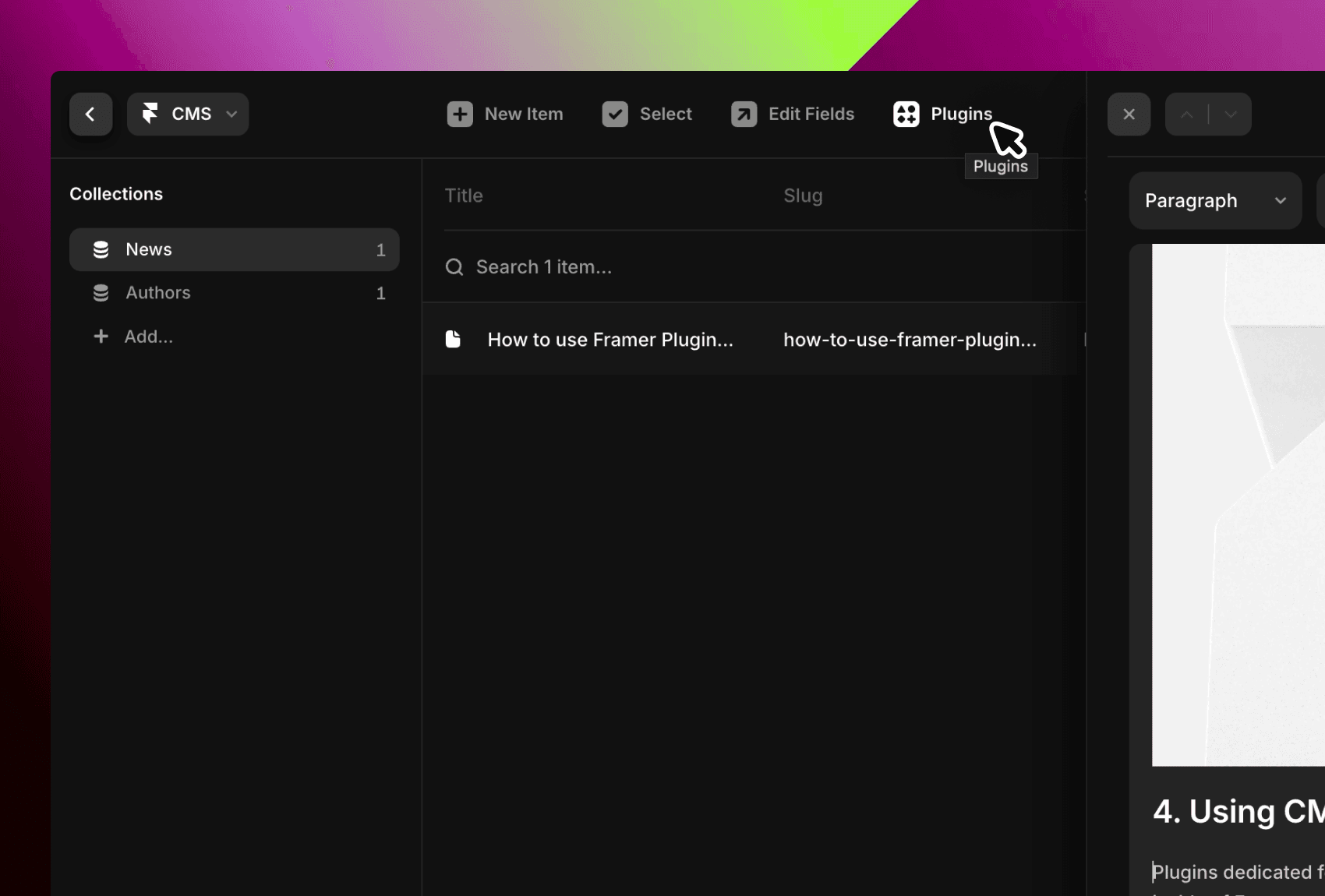
That’s your guide to using Framer Plugins!